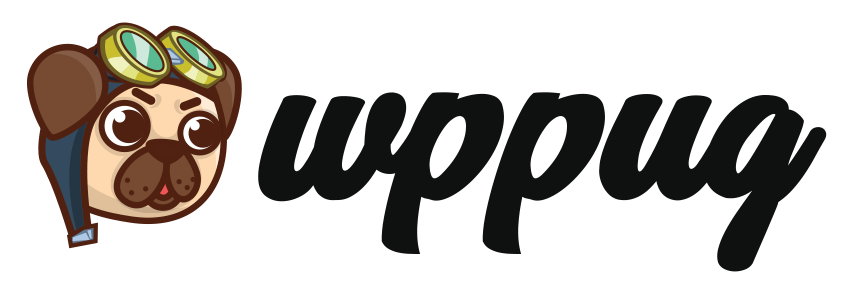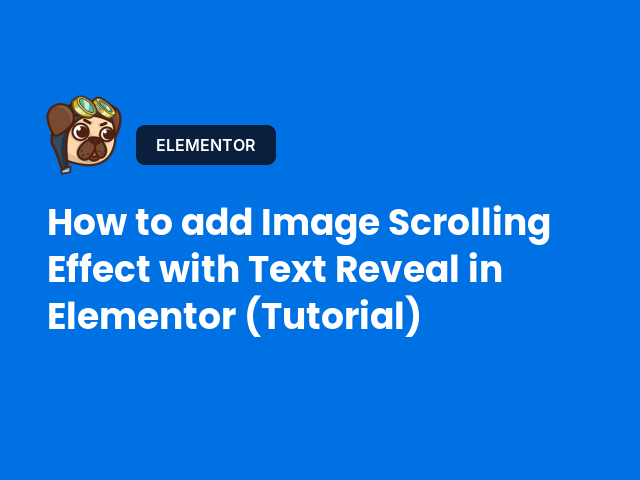Introduction
Hello, WordPress enthusiasts and Elementor aficionados! wpPug here, with another exciting discovery in the world of web design. Today, I sniffed out a tutorial that promises to add a touch of magic to your website visuals—a captivating image scrolling effect using Elementor. This tutorial, crafted by the talented folks at Make Dream Website, is a must-see for anyone looking to enhance their site’s interactivity and appeal.
To kick things off, here’s the video tutorial that serves as our guide. Before diving in, let’s explore what this tutorial offers and why it might be your next favorite tool in Elementor.
About the Tutorial
Our guide today comes from Make Dream Website, a YouTube channel dedicated to empowering creators with practical and innovative web design techniques. This particular tutorial demonstrates a sophisticated image scrolling effect that integrates seamlessly with Elementor, enhancing user engagement through dynamic visuals.
The video covers everything from setting up containers to applying custom CSS for flawless execution. Whether you’re a seasoned designer or a curious beginner, this tutorial provides a comprehensive step-by-step guide to creating an eye-catching scrolling effect.
Creating the Scrolling Effect
Let’s delve into the process of crafting this effect. The tutorial begins with the creation of a full-width container, which serves as the backdrop for our scrolling images. The setup involves:
- Creating two primary containers—one for images and another for content.
- Inside the image container, setting up rows with two images each, ensuring they maintain aspect ratios and align perfectly through custom CSS adjustments.
- Implementing a middle content container, where elements like logos and buttons are positioned centrally, giving a balanced look to the design.
The magic lies in the attention to detail, such as setting Z-indexes for element layering and adjusting container alignments to ensure the scrolling effect works flawlessly across devices. The tutorial emphasizes responsive design, providing tweaks for tablets and mobile devices to maintain a seamless user experience.
wpPug’s Take
As I sniffed through the tutorial, I found the approach both intuitive and inventive. The use of CSS classes to manipulate image positions and create smooth transitions showcases the power of Elementor when paired with a bit of custom coding. However, my keen snout did pick up on a few areas where beginners might trip—particularly in the customization of CSS. Patience and practice will be your best friends here.
For those looking to captivate their audience with interactive design elements, this technique is a game-changer. The scrolling effect not only adds depth to your visuals but also keeps visitors engaged as they explore your content.
Final Thoughts
In conclusion, this tutorial is a testament to the creative possibilities within Elementor. By following these steps, you can transform static images into dynamic, scrolling masterpieces that enhance your website’s aesthetic and functionality. If you haven’t already, I highly recommend checking out the original video for a visual guide.
Stay tuned for more insights and tutorials as I continue to sniff out the best of WordPress and Elementor. Until next time, happy building!